Many of us have trouble understanding the words being spoken on the stage. And it doesn’t matter if we turn our hearing aids up to full volume or wear the hearing assist headphones; we just can’t make it out.
On Your Phone
For the 2025 Season, the OLT will be providing Closed Captioning to our audience starting with the first performance of The Shawshank Redemption. You can read captions on your smartphone that are just like subtitles on your TV and they will be available at all performances. In our tests, the captions have proven to be very nearly word perfect, and they appear on your phone with about a two second delay.
Etiquette
As you can imagine, the image of an auditorium filled with patrons looking at their phones might seem a little alarming. Won’t they be distracting? What about the guy in front of me reading his email? I’m pretty sure that woman is texting her friend, or checking the sports scores, or shopping online!
There’s no question that, if used carelessly, the phone can become a terrible annoyance. But it doesn’t have to be and the rules for being a good neighbor are pretty simple:
- Turn the sound off
- Set the phone to dark mode
- Don’t use the phone for anything other than the captions
- Try to keep the phone at chest level or below and don’t wave it around
The caption display itself is white text on a black background. In our testing, most patrons did not notice the phones in use.
Click Here For Complete Instructions
QR Codes
You’re going to see the term “QR Code” several times in the following paragraphs. That refers to the little black & white checkerboard-like patterns that encode the information your phone can use to make various wireless connections. You’ve probably seen them at other theatres, where they use them to show you the house program.
How Do I Do It?
The first place you’ll find QR codes is in the one-page instruction guide for using the captions, which are available in the foyer and at both entrances. In addition, our volunteers are trained to show you how to set up and gain access if you need help.
There is an enormous variation in exactly how each phone turns off its sound and turns on its dark mode, so be patient if our volunteers struggle occasionally to help you with this part. We promise we’ll get better as we get to know you.
Displaying the Captions
To connect to the captions, just point your phone’s camera at the QR code once you find it. That will automatically display the captions on your phone.
What if you don’t have “Data”?
Your phone has to be able to connect to the internet in order to view the captions. Some of you don’t have data plans for your phone and may think you can’t connect to the internet. Well, you’re in luck! The OLT has Wi-Fi that you can connect to by pointing at another QR code.
This is starting to sound confusing!?
You’re right; there are two different QR codes and it can be a bit confusing. What you need to keep straight is that you only need the Wi-Fi QR code if you can’t connect to the internet.
Everyone needs the Captions QR code and that should be the last connection you make.
Some Final Words About the Captions
As soon as you connect to the captions, you’ll get the black screen, but you’ll only see the captions start to roll once the show starts.
And remember, this is new technology for us. We’ve tested it, we’ve worked through any issues we found, and we’re excited to offer this service, but we can’t promise you there won’t be technical problems along the way. If you do have a problem, let us know and we promise we’ll do our best to get it fixed as soon as possible.